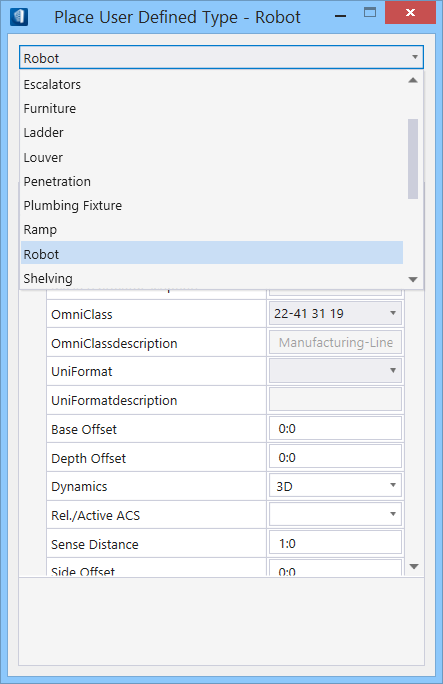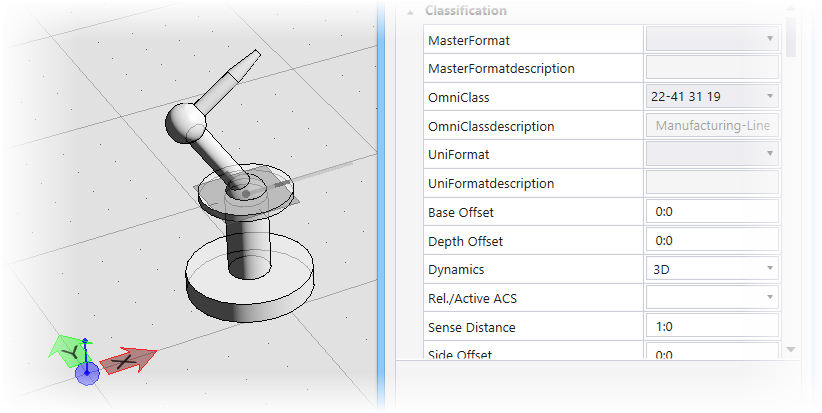To create DataGroup catalog items
-
Select
 (
Catalog Editor
).
Opens Catalog Editor dialog.
(
Catalog Editor
).
Opens Catalog Editor dialog.
- Select the catalog item that you want to add a catalog item to. In this example we select Robot.
-
Select the menu to open the New Catalog Item dialog. Alternatively, select menu.
The New Catalog Item dialog opens with default Destination and File name.
-
In the New Catalog Item dialog, identify the destination file for the new catalog item. In this example, the directory and file are located in the default workset dataset where we created and saved the new Robot catalog type. (in this example ..\Worksets\..\Standards\datagroupcatalogs). Enter Robot | Welding Type 01 for the new catalog type name.
Click OK to create the new catalog item.
The catalog item entry will appear under the Robot type. -
With the new catalog item selected in the DataGroup Catalog editor, assign the following property values:
- For the Parametric | File Type property, click the cell in the Value column and select BXC from the option menu. Turn off the check box in the Editable column.
- For the Parametric | File Name property, click the cell in the Value column ad select Robot from the option menu. Turn off the check box in the Editable column.
- Enter any other properties and values as required.
-
In the Catalog Editor Value column, click the Classification \ OmniClass cell to open the OmniClass Classifications dialog.
Type Robot in the search filed.
Select the 22-41 31 19 Manufacturing-Line Robots and click OK to add the classification code to the new catalog item.
-
New catalog items are placed using the Place User Defined Type tool.
Select
 (
Place User Defined Types
(Object)
) to open the tool settings window.
(
Place User Defined Types
(Object)
) to open the tool settings window. Select the Instance Data Type drop down from the tool settings window, and choose Robot.
The new Robot catalog item is now active and ready to be placed.


 New
New